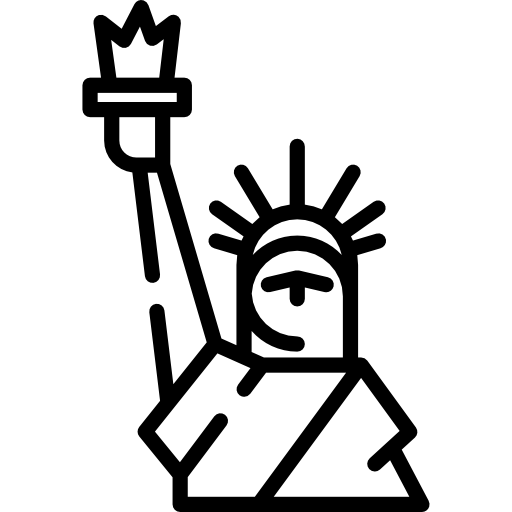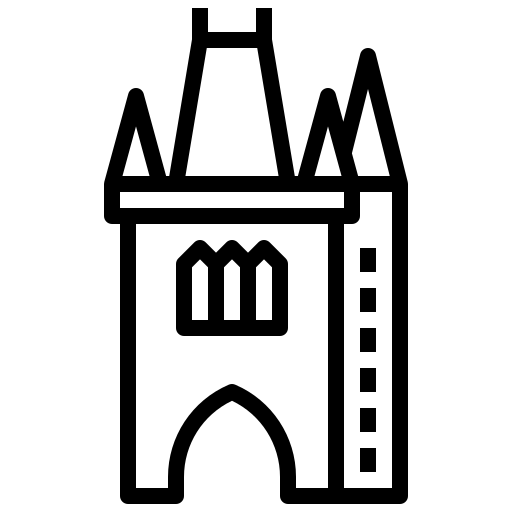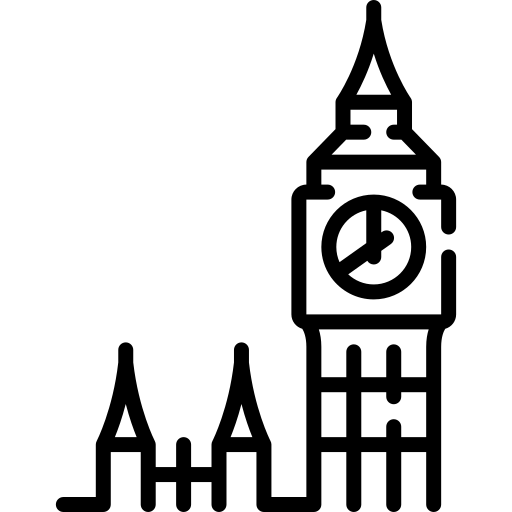It’s been very fruitful last weeks and months, new releases of IP Fabric platform are leaving the factory at its pace. Very big thank to all our engineers and developers for new updates, well-thought upgrades and long hours spent on the project, it’s been a pretty challenging ride so far. That’s all for latest positive appraisals and let’s move on to our topic of interest.
I already mentioned platform versatility when it comes to representation of gathered information in particular sections before, we can call them the ‘VIEWS’. Their modification capabilities are very straight forward. But let me provide you with one hidden feature. For instance, try to hover over the column title with colored content, that would provide you with more sorting options (what a handy one).
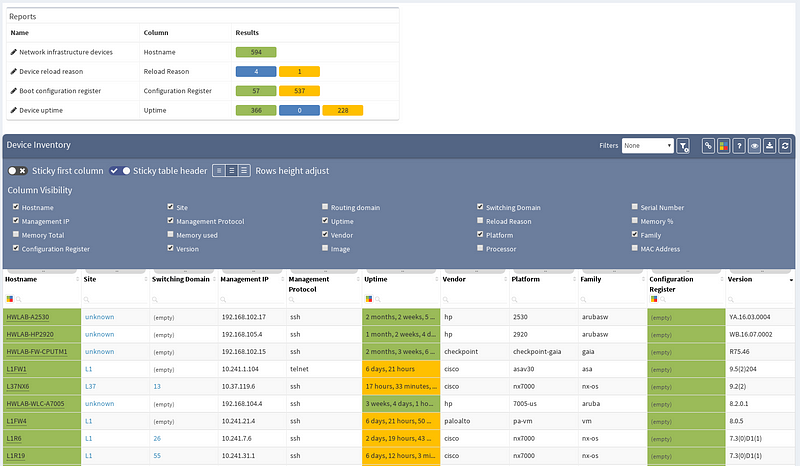
Previous screenshot of Device inventory table depicts the list of discovered devices and their properties, those can be sorted alphabetically ascending or descending by any column (or color). Now, we will create a simple filter that will provide us only with those devices that use ‘telnet’ as their management protocol, which should appear as a potential security risk.
Keep in mind that any filtered view can be exported and used in further more sophisticated reports. Advanced filters can be activated with small filter icon in the top-right corner.
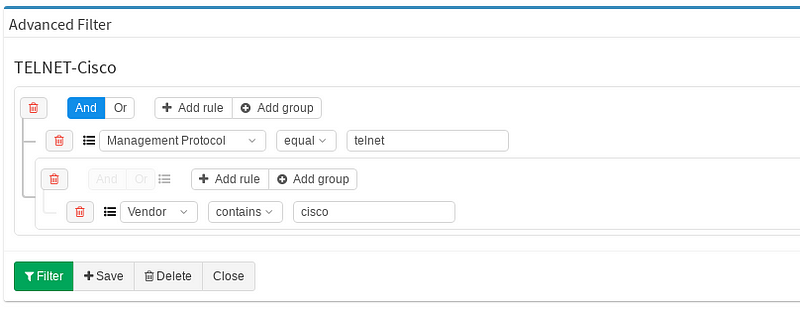
I decided to create the filter named TELNET-Cisco, which contains two basic rules. First one for Management Protocol and second for Vendor column. Keeping those two rules under one single group is completely fine, they can be also split in two different groups. You may toggle between logical OR and AND as your use case requires. At the end you will be prompted for filter name and that’s it. Let’s have a look how the view changed after the filter application (IMG3).
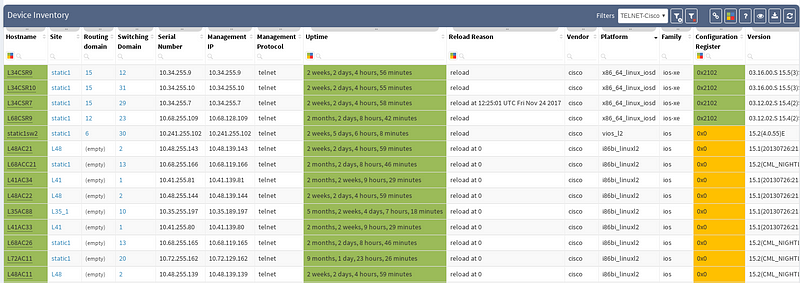
Our filter has been saved in the system and applied successfully, we can turn it off and on or switch to another filter we created before. Our personalized filter will stay ready to use anytime of course.
Similarly we are able to play around with coloring schemes. There’re already few predefined ones for Uptime or Configuration register column. But our point of interest will be tweaking our previously created filter to emphasize telnet as a security risk. By colorizing the columns we will move our report to the next level and clearly state that telnet feature is an unwanted property in our network environment.
On primary Device inventory bar let’s navigate over to Colorize columns. Again it’s very simple and straightforward, we specify the Rule name and define Colorize column, those are mandatory. Next we’ll pick up the color, bloody red in this case. Now he same logical structure appears as before when creating filters. We can specify the green or blue (if we want to) as our default color and hit Create rule.
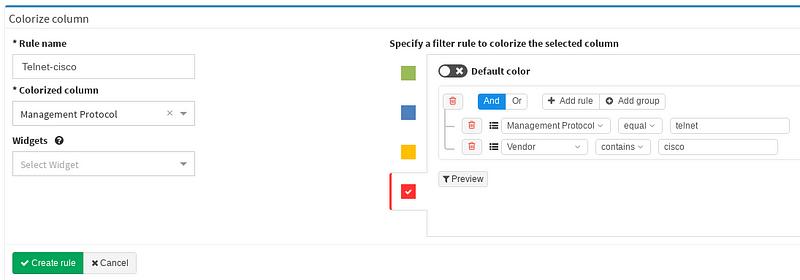
Now the colorizing scheme is included in our reports and we can immediately see how many devices are using telnet from Device inventory.
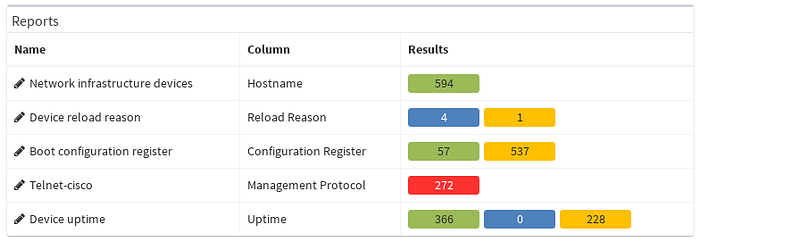
Filters and views can be much more sophisticated, this was a very simplified case, but of course clearly cuts the mustard. With certain amount of imagination, options are almost infinite. All filters and schemes can be saved and used later. Our final result can be seen below (IMG6).
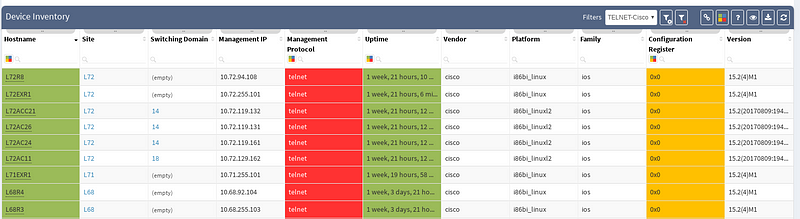
All similar features may be added to your Customized Full Network Audit.
If you’re interested in learning more about how IP Fabric’s platform can help you with analytics or intended network behavior reporting, contact us through our website, request a demo, follow this blog or sign up for our webinars.