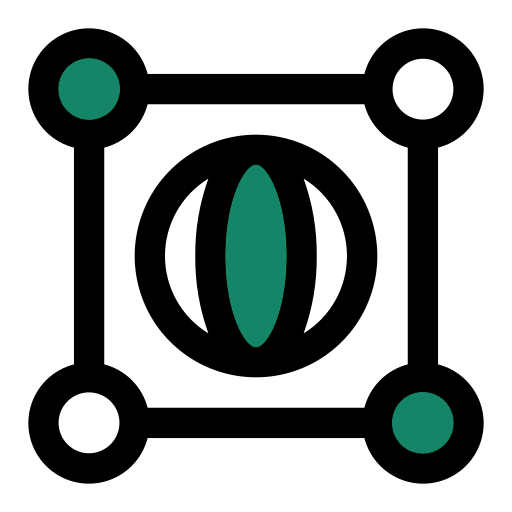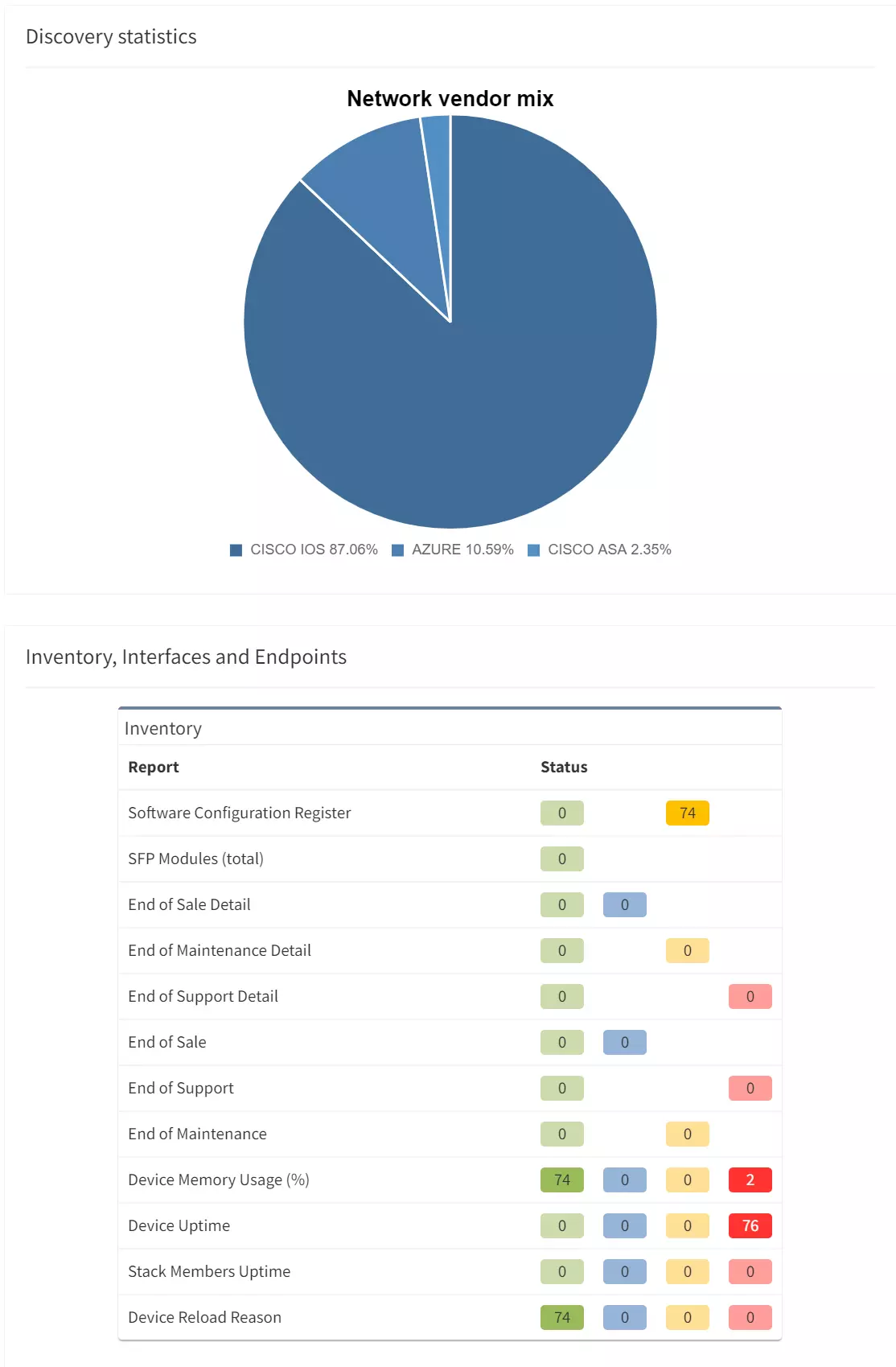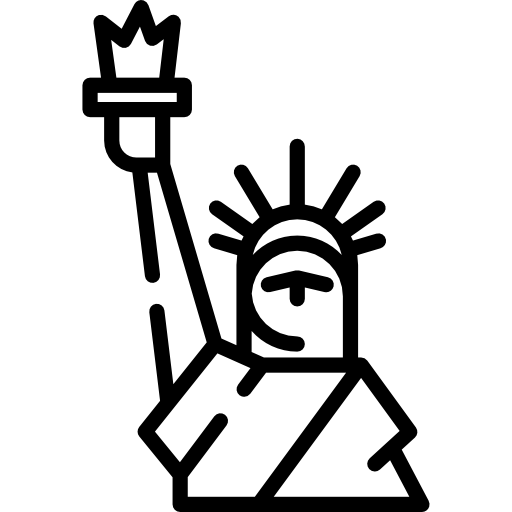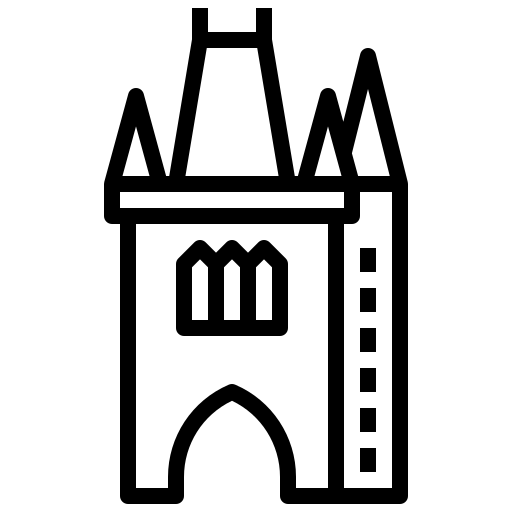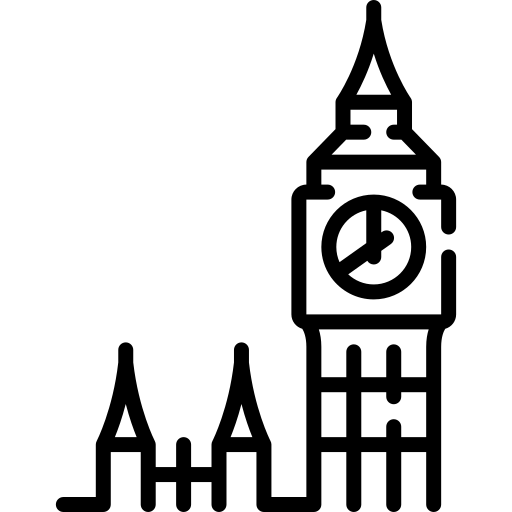As a follow-up for previously published tips for first network discovery, we’ll get into some of the details about using basic authentication features and some troubleshooting tips when it discovery itself fails.
Configuring network infrastructure access is mandatory in IP Fabric from the start and we cannot begin discovery without it. We have to have username and password at least. While enable password is optional, so is setting up various credentials per subnet, but can be a great help when not all devices are properly prepared for TACACS+ or other.
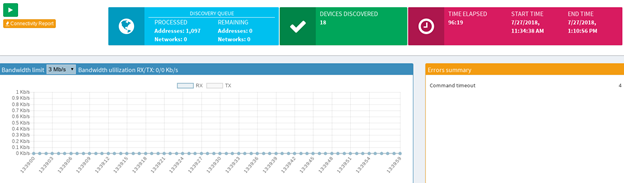
One of many great features are Connectivity Report and Error Summary console. When used together, troubleshooting becomes an easy part of every discovery. The Error Summary provides us with information related to network command failure, timeout issues and help us furthermore investigate why certain command did not provide convenient output etc. On the other hand, the Connectivity report is focused primarily on connectivity issues and is even logging successful attempts.
In my current modified view, I wanted to see a list of currently discovered devices with no issues. I am able to download CLI Output, which was seen by IP Fabric and more.
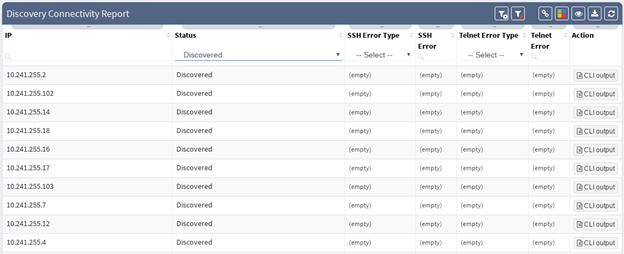
We are going to check if order of multiple username entries matters. The lab is similar to what we had in previous article tips. In the first test, I properly introduced credentials to IP Fabric with USER789, which is the same one I’m using on my network right now. First set is being applied for subnet 10.241.255.0/24. Second username is completely incorrect and shouldn’t be able to connect to device with IP 10.241.255.10.
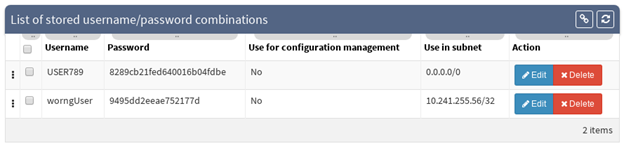
I purposely filtered networks to be included, narrowed it down to only 10.241.255.56/32, to have a straight result. As we can see in following report, device was successfully discovered, which means USER789 was used for mentioned subnet.
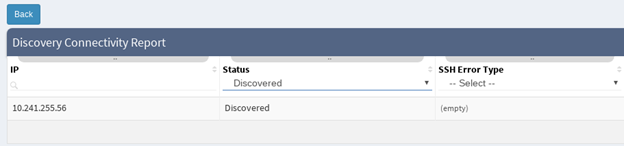
Let’s see how to troubleshoot improper authentication in place by completely deleting only the first user (USER789) in the list and let’s try to run discovery again. Unfortunately, IP Fabric wasn’t able to see any device. The best is to check with ‘Connectivity report’. From the output is very easy to determine, what’s gone wrong, as ‘Authentication error’ speaks for itself!
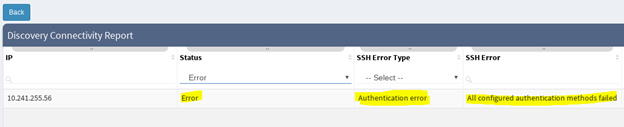
If you’re interested in learning more about how IP Fabric’s platform can help you with analytics or intended network behavior reporting, contact us through our website, request a demo, follow this blog or sign up for our webinars.
As a follow-up for previously published tips for first network discovery, we’ll get into some of the details about using basic authentication features and some troubleshooting tips when it discovery itself fails.
Configuring network infrastructure access is mandatory in IP Fabric from the start and we cannot begin discovery without it. We have to have username and password at least. While enable password is optional, so is setting up various credentials per subnet, but can be a great help when not all devices are properly prepared for TACACS+ or other.
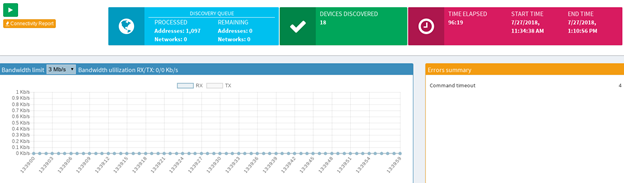
One of many great features are Connectivity Report and Error Summary console. When used together, troubleshooting becomes an easy part of every discovery. The Error Summary provides us with information related to network command failure, timeout issues and help us furthermore investigate why certain command did not provide convenient output etc. On the other hand, the Connectivity report is focused primarily on connectivity issues and is even logging successful attempts.
In my current modified view, I wanted to see a list of currently discovered devices with no issues. I am able to download CLI Output, which was seen by IP Fabric and more.
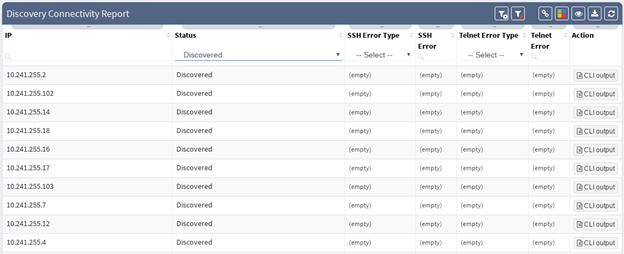
We are going to check if order of multiple username entries matters. The lab is similar to what we had in previous article tips. In the first test, I properly introduced credentials to IP Fabric with USER789, which is the same one I’m using on my network right now. First set is being applied for subnet 10.241.255.0/24. Second username is completely incorrect and shouldn’t be able to connect to device with IP 10.241.255.10.
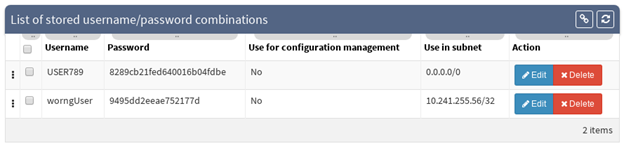
I purposely filtered networks to be included, narrowed it down to only 10.241.255.56/32, to have a straight result. As we can see in following report, device was successfully discovered, which means USER789 was used for mentioned subnet.
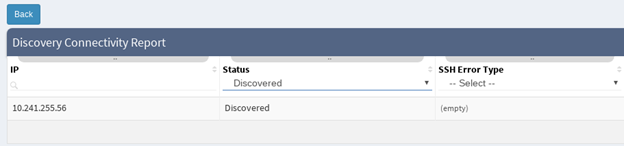
Let’s see how to troubleshoot improper authentication in place by completely deleting only the first user (USER789) in the list and let’s try to run discovery again. Unfortunately, IP Fabric wasn’t able to see any device. The best is to check with ‘Connectivity report’. From the output is very easy to determine, what’s gone wrong, as ‘Authentication error’ speaks for itself!
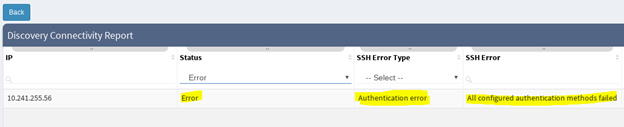
If you’re interested in learning more about how IP Fabric’s platform can help you with analytics or intended network behavior reporting, contact us through our website, request a demo, follow this blog or sign up for our webinars.